Westlaw New Zealand - Share Folders
Last Published: January 16, 2020
- In the Folders menu on the left-hand panel, click the folder you want to share.
- Select the Share Folder icon.
- Enter the names, group, or email addresses manually or from Contacts.
- Click Continue.
Click Continue.
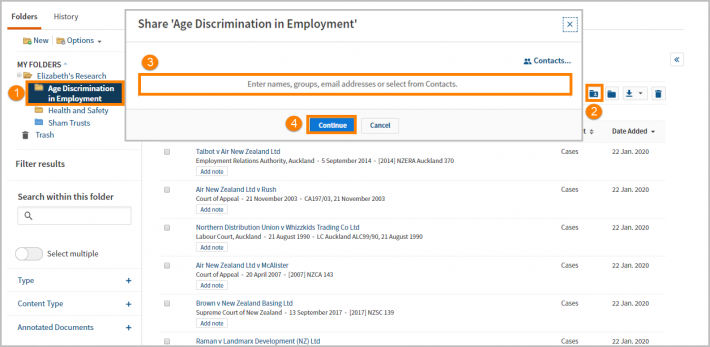
- If an added email address is not in your Contacts, you will receive a notice that they need to accept a sharing invitation before the folder can be shared.
- Add your email address and click Continue.
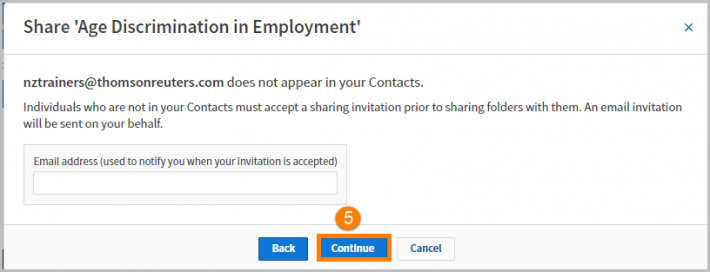
- Choose a role for the people you are sharing your folder with:
- Reviewer – View and download documents
- Contributor – Reviewer access, add/delete own documents, create subfolders
- Owner – Contributor access, manage folder access, delete documents and folders
- Delete people/groups from the list with the X next to their names.
- Once you have chosen the appropriate roles and the list is correct, click Share.

