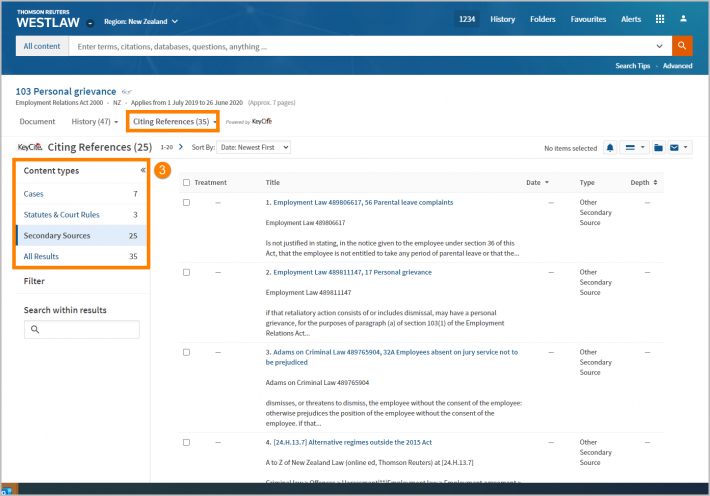Westlaw New Zealand - Finding Legislation
Last Published: June 09, 2020
BASIC SEARCH
Select the Legislation link from the top of the screen. Retrieve either an entire Act, Regulation, a specific provision of an act from the Global Search Bar.
- To quickly access an Act or Legislative Instrument (also known as Regulation) type the title of the Act or Regulation in the Global Search Bar.
- Select the Act name from the drop down below.

- To go directly to a specific provision within the Act or Regulation type the provision number before or after the Act or Regulation title. There is no need to type section or “s”.
- Select the section name from the drop down below.
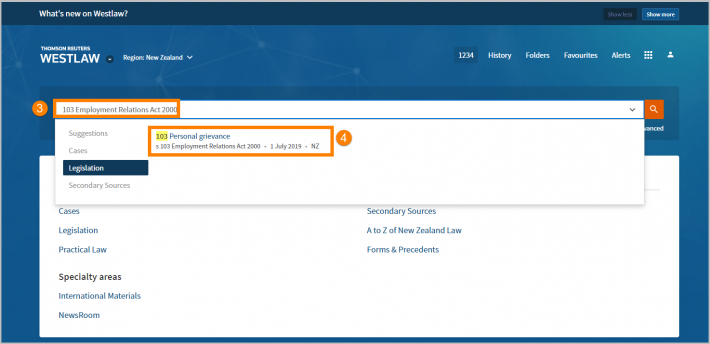
BROWSING
- To browse legislation, select Legislation from the homepage
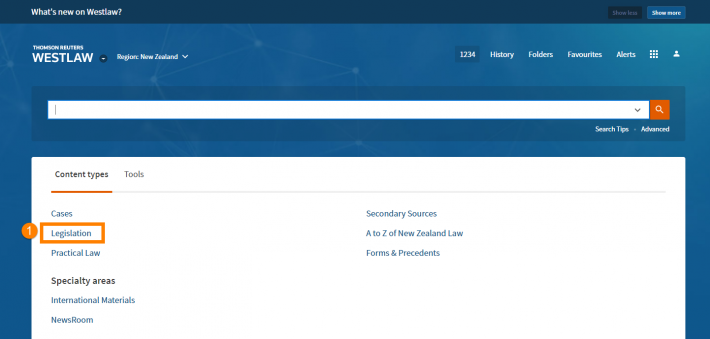
- Click on Acts in force to display legislation currently in force, in alphabetical order.
- From the list of legislation, just click on any title to access the Table of Contents.
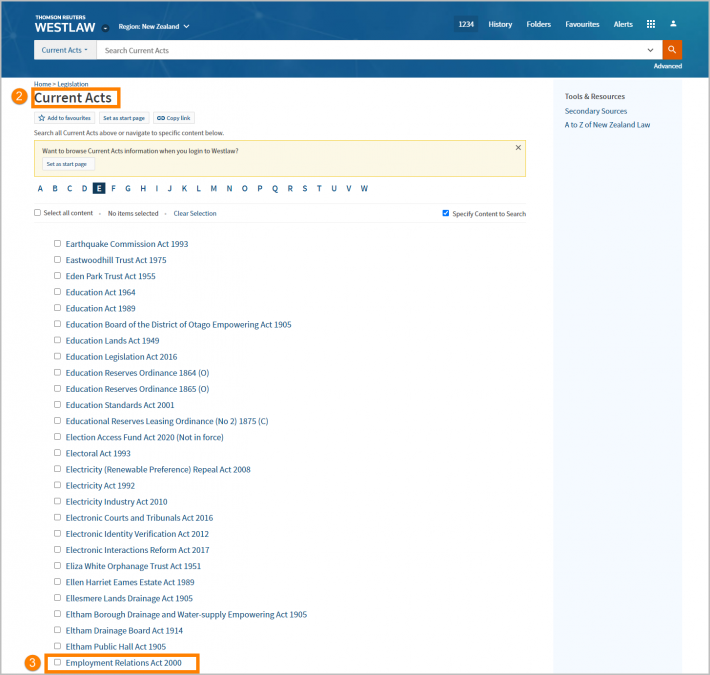
NAVIGATING AN ACT
- Select Add to favorites to make a shortcut to the Act, saved in Favourites.
- Delivery tools on the top right of the screen allow you to save to folders, print or download. The Official PDF Version can be downloaded by selecting Official Version
- When you click on the act title you are brought to The Table of Contents of that Act. Scroll down the TOC to the provision or section that you would like to access.
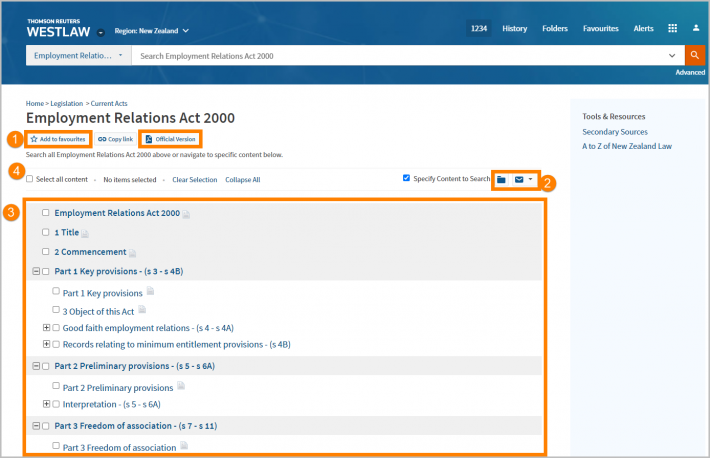
NAVIGATING A SECTION OF AN ACT
- Use the Table of Contents to easily navigate between sections.
- Currency status of the legislation is displayed under the section title.
- Delivery tools on the top right of the screen allow you to save to folders, print or download.
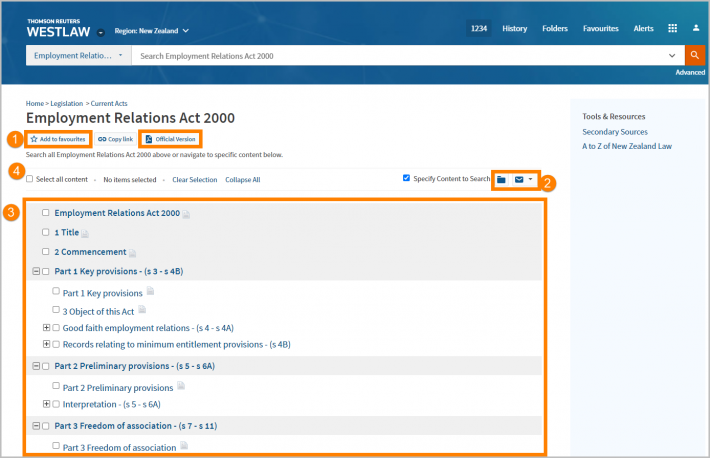
- The History Tab outlines the current version of the text, an historic version of the text and if this section has an uncommenced amendment pending, a future version will be displayed.
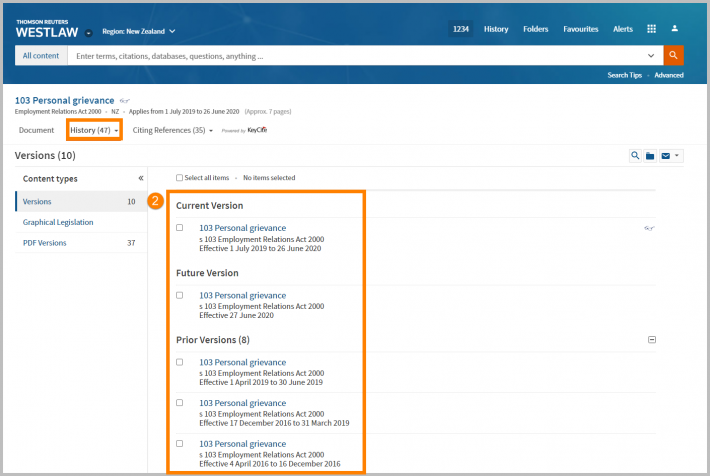
- Citing References Tab will list any document that cites and is linked to the Provision. Filter citing references by a specific content set, on the left hand side.