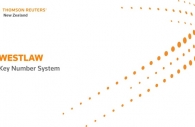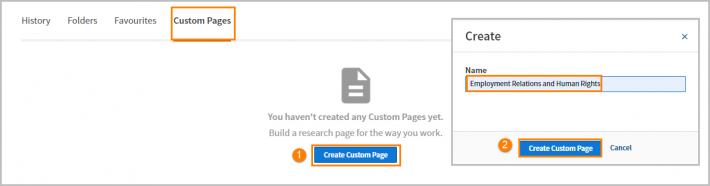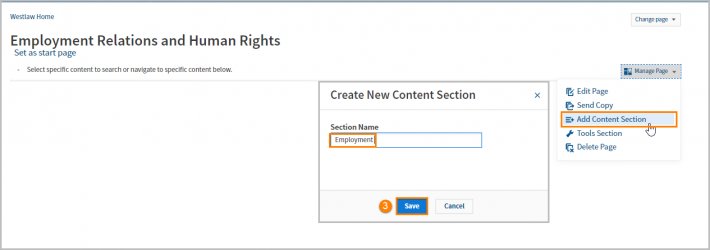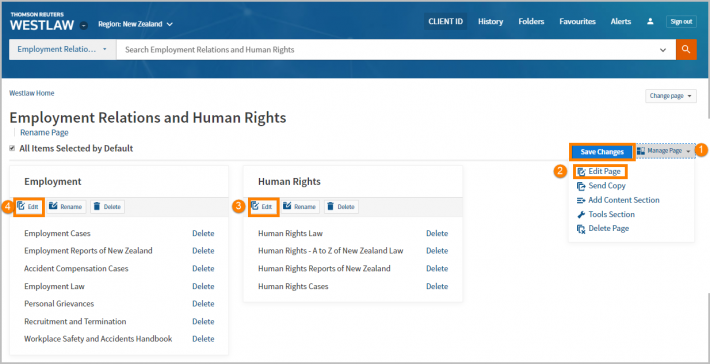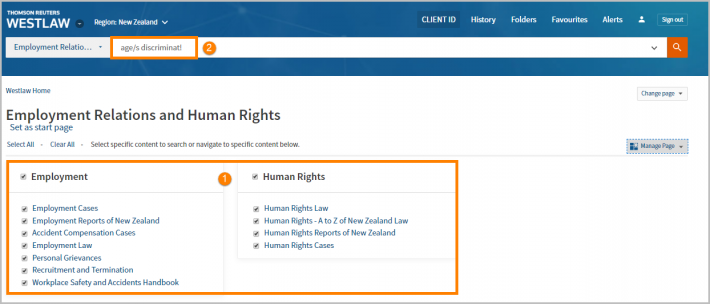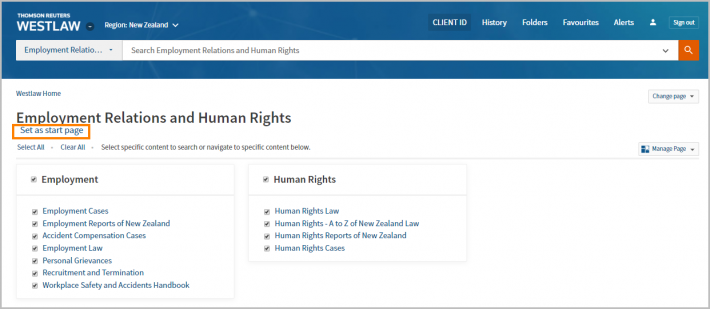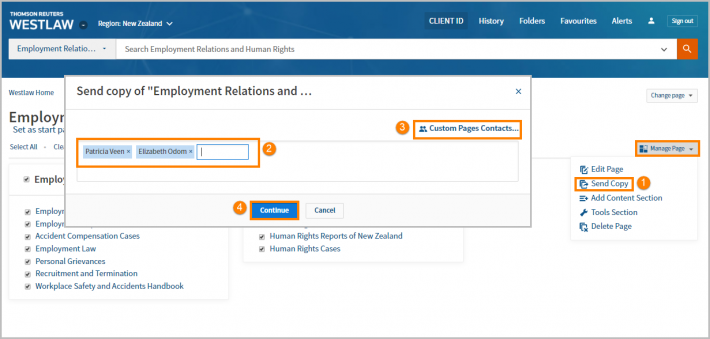Search using the Custom Page
Whereas a global search will search all content across Westlaw New Zealand, searching using your custom page will only search the content you have added and selected.
Note: To expand your search to all content in Westlaw New Zealand, click the Westlaw logo to return to the home page.
- Custom Pages will search all content selected on your page. Tick the boxes next to the content you wish to search, tick again to deselect content.
- Type your query into the search box at the top of the page and click Search.
You can run a terms and connectors search or a plain language search:
If your search does not contain any recognised Boolean connectors (for example/p, /s, %, +20) the search will default to plain language.
AND, OR a phrase search will not trigger a Boolean search; this can be modified in Preferences > Search.
You can trigger a terms and connectors search in three ways:
Using recognised Boolean connectors such as /p, /s, %,!, +20, e.g., age/s discriminat!